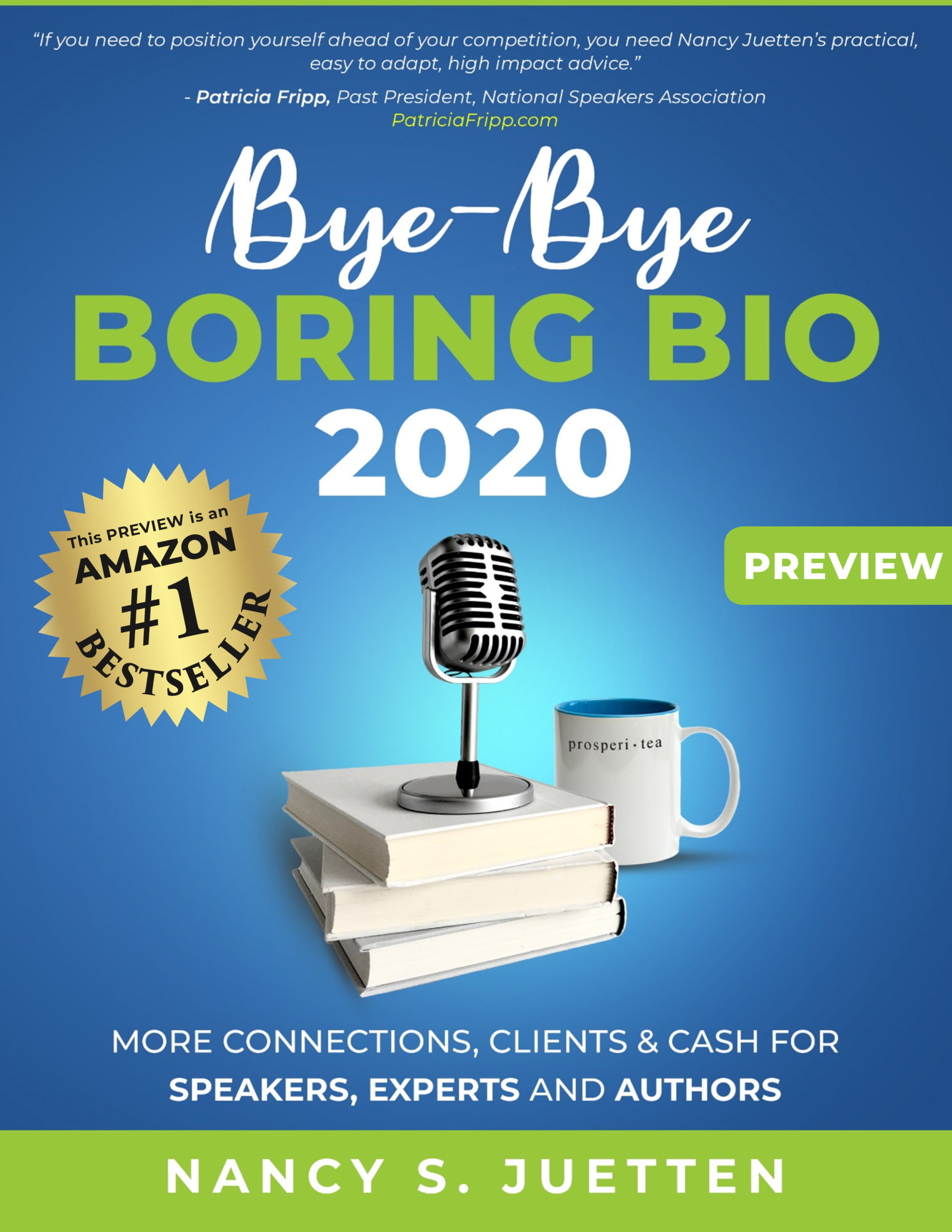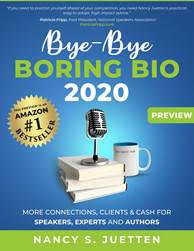Last week, while attending the SHINE Discover Your True Wealth Conference in Las Vegas, hosted by Ali Brown, one of the speakers said that LinkedIn now allows you to post videos to your profile. Since there is always something new to learn, I asked my Facebook community how exactly to do that, step by step. Kelsey Foster, founder of Click Studios Group, replied. If you have been stumped about how to add video to YOUR LinkedIn profile, this guest post shows you the steps to get the mission accomplished.
And, I followed these steps myself, and my newest video is now posted to my LinkedIn profile. Just click here and scroll to the bottom of the profile to see the magic that manifests during the Bye-Bye Boring Bio Action Workshop, and you'll see it there.
If I can do this, you can, too. Take it away Kelsey.
How to Add Video to Your LinkedIn Profile – Step by Step
By Kelsey Foster
 LinkedIn has come a long way over the last five years. And in the last year, they’ve gone to great lengths to provide options you can use to make your profile stand out from the crowd. You can have your Twitter feed directly into your profile by adding the Twitter app, you can collaborate on documents by using the Projects & Teamspaces app, and you can have your WordPress blog seamlessly link up using the (you guessed it) WordPress app. So when Nancy posed the question about how to add video to your profile, I went to my LinkedIn profile and expected to see a YouTube app. But no such luck!
LinkedIn has come a long way over the last five years. And in the last year, they’ve gone to great lengths to provide options you can use to make your profile stand out from the crowd. You can have your Twitter feed directly into your profile by adding the Twitter app, you can collaborate on documents by using the Projects & Teamspaces app, and you can have your WordPress blog seamlessly link up using the (you guessed it) WordPress app. So when Nancy posed the question about how to add video to your profile, I went to my LinkedIn profile and expected to see a YouTube app. But no such luck!
However…with a little Google help, I found out a way that you can add video to your LinkedIn profile. Actually, there are two ways to do it – you can either add the Google Presentations app or the SlideShare app to your profile. I looked at both ways and it appears that using Google Presentations might be the easier way to do it, so I’ll provide the steps here. If you prefer using SlideShare, you can Google “add video LinkedIn slideshare” and find some step-by-step guides.
This process involves YouTube, Google Presentations, and Google Docs in addition to LinkedIn. The first step is to make sure you have a Google Docs account. You start with a Gmail address, if you don’t have one currently they are a snap to set up. Once you have your Gmail set up, go into your Account to find Google Docs, just so you know what it looks like. Stay logged into your Gmail/Google account.
Alrighty…here we go!
1. Log into your LinkedIn account. Go to your profile and find the yellow bar that allows you to add new sections to your profile.
2. Scroll through the list and select Google Presentations. Add the application and a new window will open up to begin uploading content.
3. If you already have a PowerPoint presentation that had video in it, you can click to upload it. If you don’t, select Create a Presentation. The Google Docs window will open.
4. Click Create New>Presentation.
5. Click Insert > Video from the top nav options. Note: your video must already be uploaded to YouTube.
6. Search the YouTube pop-up window for your video. Once selected, it pops right into your presentation. I recommend deleting the text example boxes that are auto-populated in your presentation. Scale the video player to fill the entire slide area. To do this, click one corner of your video and hold down the Shift key and drag the player box to make it bigger.
7. Name your presentation.
8. Click File > Save and Close.
9. Go back to your LinkedIn window and refresh your browser. Your newly created presentation should appear now as an option to select in your Google Presentation. Select it and it is now in your profile! Note – the app lets you feature one presentation at a time on your LinkedIn profile.
Go forth and post your best video to YOUR LinkedIn profile. If you get into trouble, post your question to this blog, and I'll gladly answer it.
Kelsey Foster is the founder and owner of Click Studios Group. She is an award-winning graphic designer and former marketing director. The mission at Click is to help businesses create strategic online marketing efforts that tie-in with their overall marketing objectives. We create custom social media presences (Facebook, YouTube, Twitter, LinkedIn), provide editorial calendars for ongoing content and engagement, and can start by assessing your current situation and giving you an online marketing roadmap to maximize your success. ‘Like’ our Facebook page to receive free Click Tips!