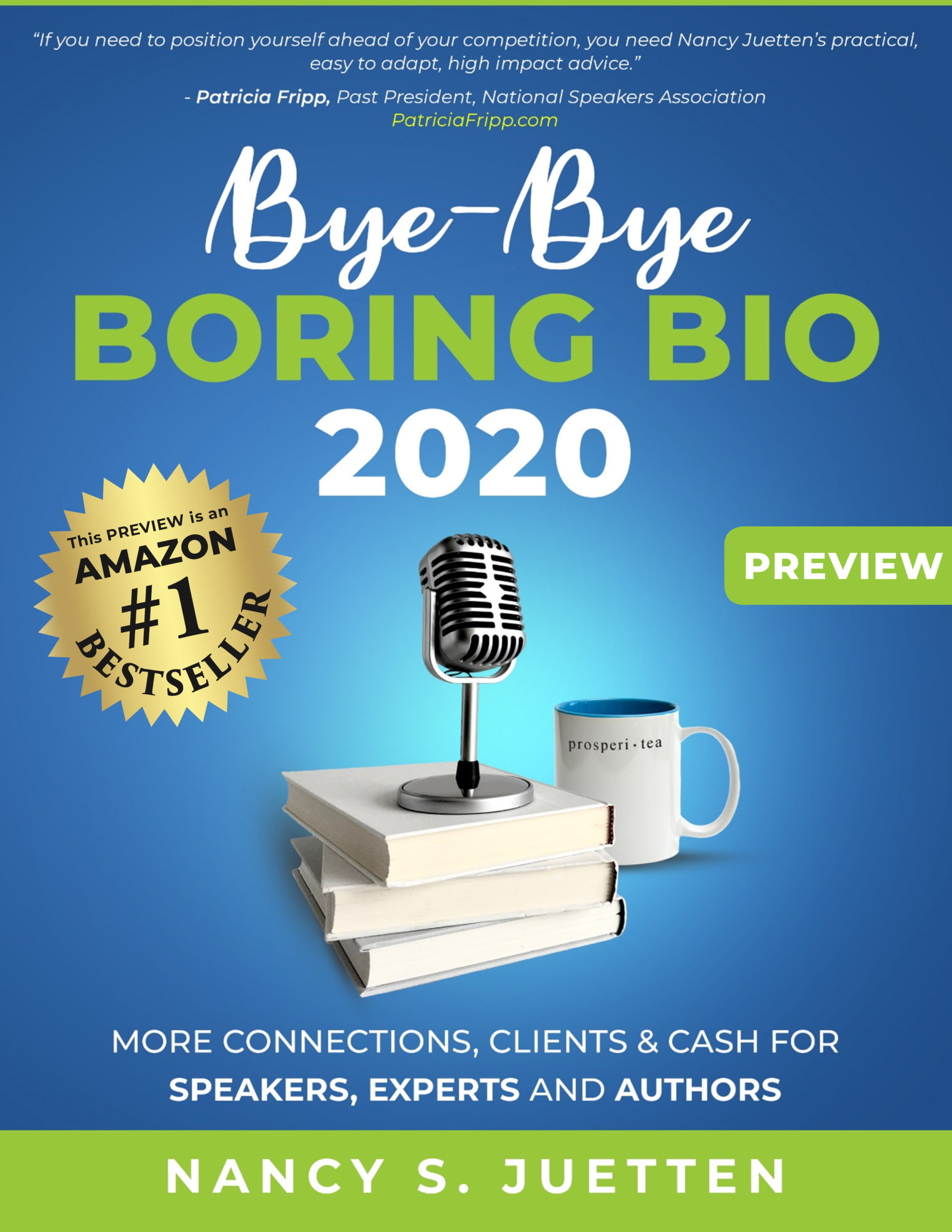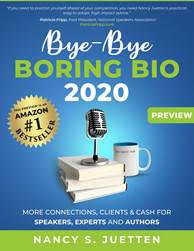Thank You!

Your order has been processed successfully
for Make Your New Year Rock Gift Trio.
We want you to LOVE your gift and be inspired to encourage others to buy it, too.
Please invite your friends to make their purchases at www.trifectagift.com.
Thank you for resisting the temptation to forward these links to others.
TO DOWNLOAD:
- Chrome – RightClick, and Save Link As…
- Firefox – RightClick, and Save Link As…
- Internet Explorer – RightClick, and Save Target As…
- Safari – RightClick, and Download Linked File…
- MAC Users – click the link and hold down the mouse button…
The eBook’s are in PDF format and requires that you have the Adobe Reader installed on your computer. You may go here to download it for free.
If you have any questions or comments, please contact our customer service at info@jmobizsupport.com.
Click here for instructions to unzip for a PC.
Click here for instructions to unzip for a Mac.
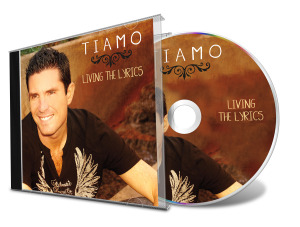 |
Click Here to download Tiamo’s newest album, Living the Lyrics. |
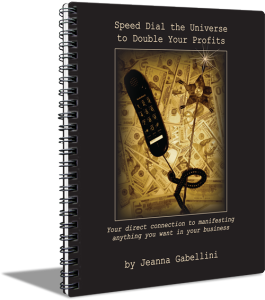 |
Click here to Download Jeanna’s Speed Dial the Universe to Double Your Profits daily journal. |
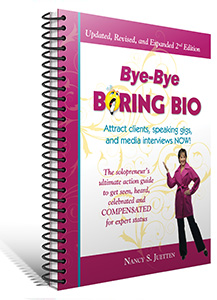 |
Click here to download Nancy’s Bye-Bye Boring Bio workbook. |
Tiamo, Jeanna, and Nancy thank you for your purchase and wish you a fabulous New Year. Since this is a collaborative effort between the three of us in service to your big success, you will likely hear from each of us within 30 days to encourage you forward in our own best way.
How to Unzip Files on PC
Instructions
- Find the folder you want to unzip. Right-click on it and select “Extract All.”
- In the “Select a File and Destination” window, click “browse” to choose where the unzipped files should be stored. By default, Windows unzips compressed files to their original location.
- Click “Extract” to unzip the files. Depending on how many files are present and the overall size of the folder, you might have to wait a few minutes for the process to complete. When finished, your files should be uncompressed and ready to use.
How to Unzip Files and Folders on a Mac
OS X Compression App
The app is called Archive Utility, but don’t bother to look for it in the Applications folder; it’s not there. Apple hides the app because it’s considered a core service of the OS. Apple and app developers can use core services to enhance an application’s capabilities. For example, Mail uses the service to compress and decompress attachments; Safari uses it to decompress files you download.
The Archive Utility may be hidden away, but that doesn’t mean you can’t access its services. Apple makes zipping and unzipping files and folders extremely easy by allowing the Finder to access and use the Archive Utility app.
Unzipping a File
- Unzipping a file or folder couldn’t be easier. Double-click the zip file and the file or folder will be decompressed into the same folder the compressed file is in.
- If the item you are decompressing contains a single file, the new decompressed item will have the same name as the original file.
- If a file with the same name is already present in the current folder, the decompressed file will have a number appended to its name.
Unzipping a File That Contains Multiple Items
When a zip file contains multiple items, the unzipped files will be stored in a folder that has the same name as the zip file. For example, if you unzip a file called Archive.zip, the files will be placed in a folder called Archive. This folder will be placed in the same folder as the Archive.zip file. If the folder already contains a folder called Archive, a number will be appended to the new folder, such as Archive 2.