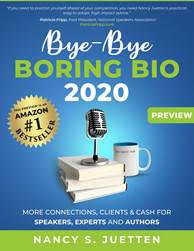GMAIL
Outlook.com
Yahoo! Mail
How to whitelist an email address with Gmail
Sign into your Gmail Account and follow the directions below.
Add our address to your contacts
- Add nancy@getknowngetpaid.com to your Gmail Contacts.
Flag our messages as ‘Not spam’
- Find to the spam folder on the left hand menu bar
- Search for nancy@getknowngetpaid.com
- Select all the emails from nancy@getknowngetpaid.com
- If Gmail has marked nancy@getknowngetpaid.com as spam, you will need to inform Gmail the our emails are not spam.
- Select More and then Not spam.
Create a filter
- Select the cog/wheel icon in the top-right corner, and then Settings
- Select on Filters, then Create a new filter
- Do either the following two options:
add the domain https://getknowngetpaid.com/ in the From field
OR
add the nancy@getknowngetpaid.com in the To field - Select Create filter with this search
- In the box headed When a message arrives that matches this search select Never send it to spam
- Select the Create filter button
See also Google’s help on Legitimate mail is marked as spam or reach out to info at jmoadmin.com for support.
How to whitelist an email address with Outlook.com
If you have Outlook.com, Windows Live Mail, Hotmail and MSN Mail, sign in to your account at Outlook.com and follow the directions below.
Add our address to your contacts
- Add nancy@getknowngetpaid.com to your Outlook.com Contacts.
Add the address to your safe senders
- Select the cog/wheel icon in the top-right corner and then More mail settings
- Select Safe and blocked senders and then Safe senders
- Add the domain https://getknowngetpaid.com// to the list of Safe senders
- Return to Safe and blocked senders and then select Safe mailing lists
- Add nancy@getknowngetpaid.com to the list of Safe mailing lists
See also Outlook.com’s help on I didn’t receive an email someone sent me or reach out to info at jmoadmin.com for support.
How to whitelist an email address with Yahoo! Mail
Sign in to your account at Yahoo! Mail and follow the directions below.
Add our address to your contacts
- Add nancy@getknowngetpaid.com to your Yahoo! Mail Contacts. Yahoo!
Create a filter
- Mouse over the Settings menu icon and select Settings
- Select Filters and then Add
- Add a Filter Name
- Do either the following two options:
Add the domain https://getknowngetpaid.com/in the Sender field
OR
Add nancy@getknowngetpaid.com in the Recipient field - Select Inbox as the folder to deliver the email to
- Select Save and Select Save again
See also Yahoo! Mail’s help on An email was wrongly filtered as spam or reach out to info at jmoadmin.com for support.