Ever wonder how to post your bio to your Facebook profile? Here are three easy steps to get that mission accomplished.
1) Click on “edit my profile.”
2) Insert the short blurb bio in the “bio” box
3) Scroll down and click “save changes.”
That was easy enough.
Now, what I want to know is how to add a “Bio” box across the top of the Facebook navigation so “Bio” appears in the same line with Wall, Info, Boxes, Video, and Blogcast.
I’ve been reviewing some of the Facebook pages for experts I admire, including Leadership Expert and Best-Selling Author John C. Maxwell. In doing so, I have noticed that bio box across the top of horizontal navigation. I can’t for the life of me figure out how to do this on my own profile. And I know I am not the only one who has found herself swimming in even more confusion while sifting through all the “Help” comments posted to Facebook.
That said, do any of you loyal readers know how to add that box in that position on a Facebook page? I would sure appreciate an assist, and you will be helping aspiring experts everywhere take a bold step forward on Facebook by extending your help. Can’t wait to hear from you!
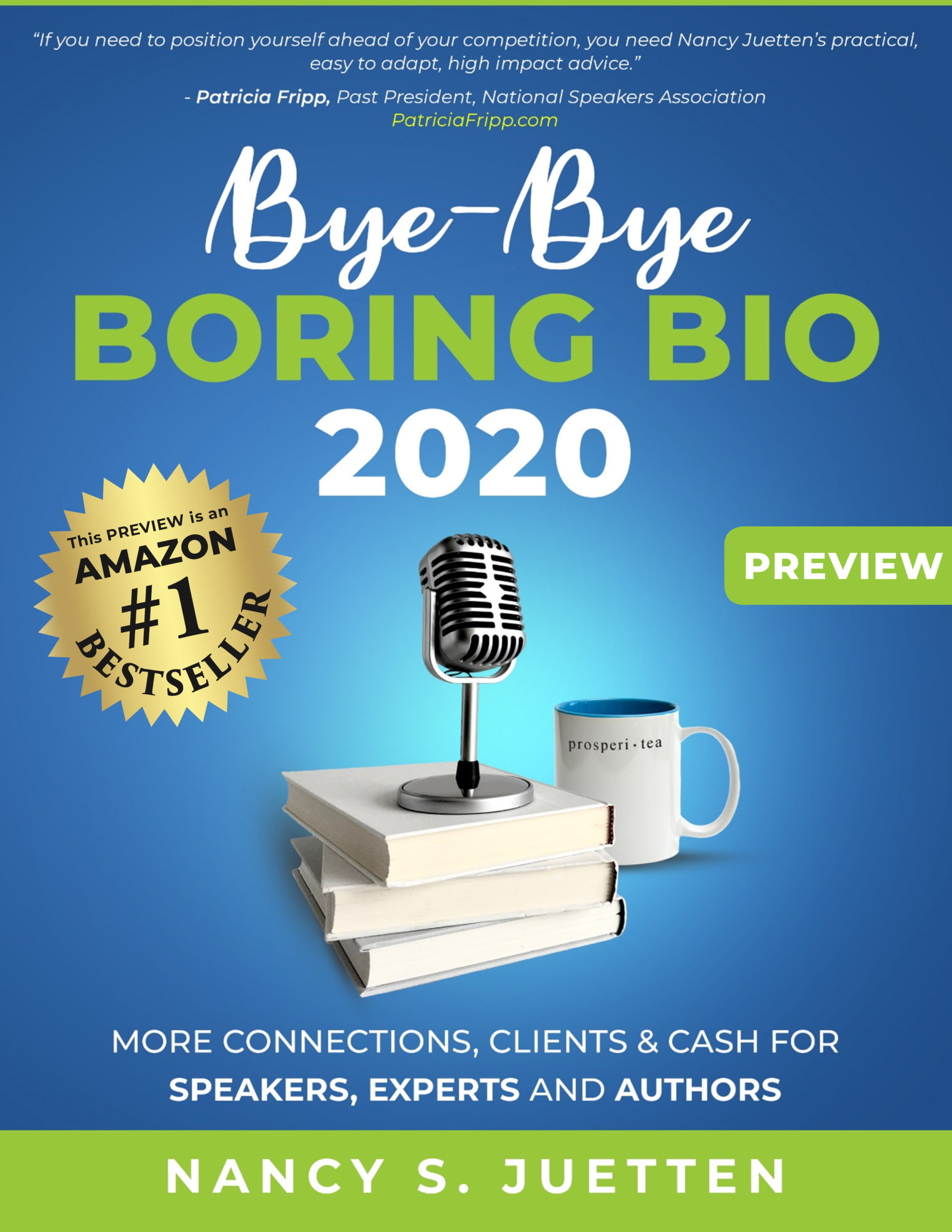
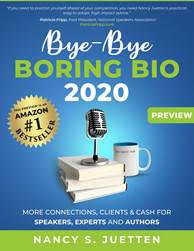
oh, oh, oh, Yes I know, I know!! (flash backs to the TV show Welcome Back Kotter)
This is called the Static FBML Application. (At least this is what I would use!)
1) Go to the Search bar on Facebook, put in FBML. Then you will see a list of things with that in the title, the first one (usually) that pops up is Static FBML, click on that and on the left column, under the logo, click Add Application.
2) Go to your Fan Page and under your photo, click the Edit Page link.
3) Scroll down to the Application titled Static FBML. Click Edit
4) Two boxes will pop up on the screen, one for Title and one for everything else. Change the Title to Bio or whatever name you want. I have one as a Welcome page on my Fanpage http://www.facebook.com/inspireaction
5) Enter in your bio in the second box and then save changes.
6) Go to your Fanpage and at the top of your page where you see all the other Tabs, click on the + sign, a drop down box will appear and you will see your Bio link there. Click on that.
7) Once you open the new Tab on your FanPage, you can drag it into position you want on you Tabs Bar. NOTE: The Wall and Info tabs are always the first two tabs, you can place this new Tab after them.
8) (Bonus) You can link people to this tab in posts, Blog posts, Tweets etc. by selecting the URL when you are on that Tab in your page. Then it takes people right to where you want them to go on your FanPage.
This works great for that welcome tab, like this https://bit.ly/bH42Yh
Here is what nice about this application, as you see from my page, you can add video to it as well as pictures. That will truly help those Rock Star Bio’s pop on the page!!
I think that covers it. Hope that helps. Now remember, I am no Facebook expert, I just know how to use it enough to help my coaching clients and in my business growth sessions. It comes up so much, I feel it’s important to know enough to be of service.
Hope this helps!!
Dear Tammy,
Thanks for your excellent instructions. I followed them to the letter, and now a Bio tab resides happily on my Fan page on Facebook.
Thanks for helping a lot of people today with these step-by-step instructions!
Nancy