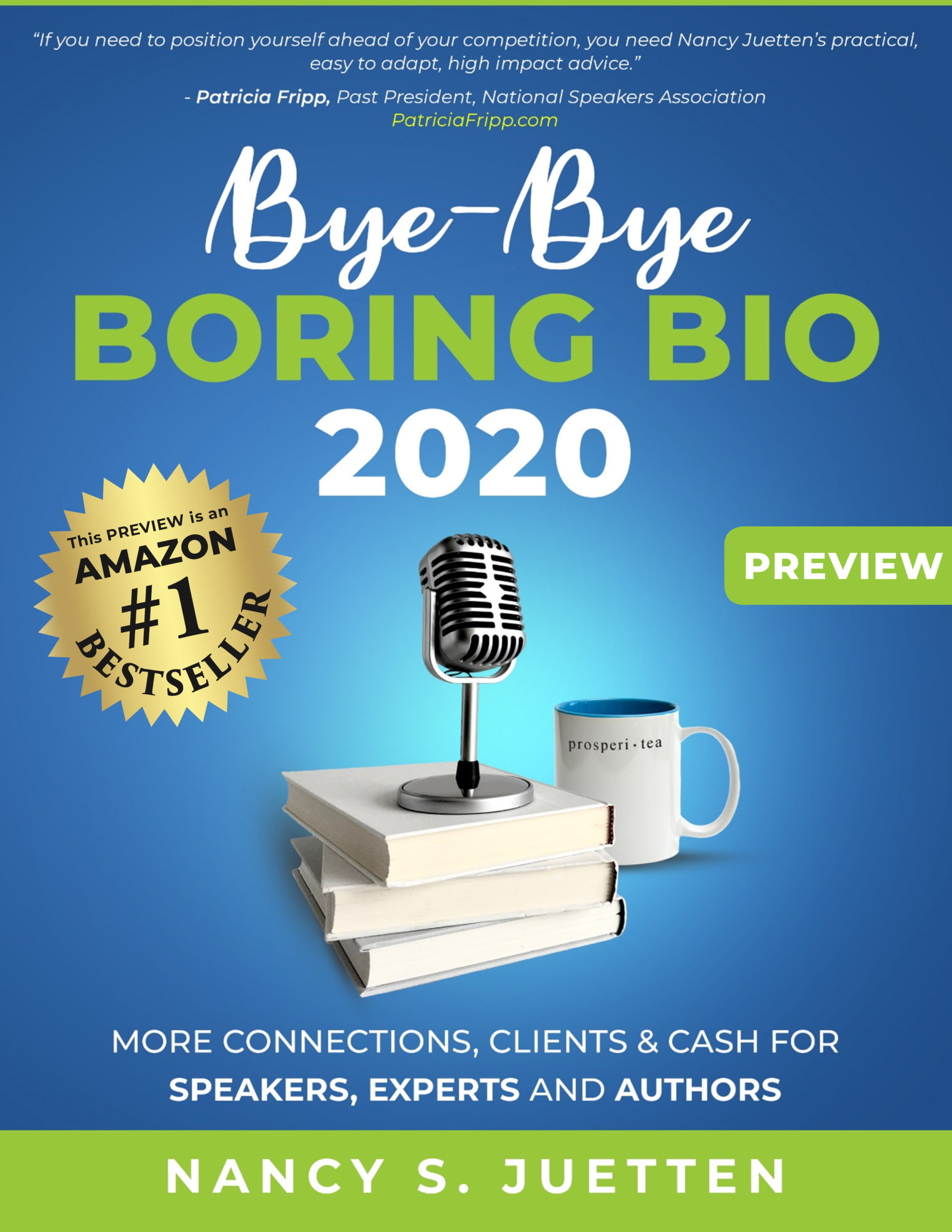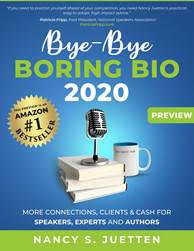Let the good how-to information keep flowing for those of you who want to upload your video links to LinkedIn. Kelsey Foster’s prior post has been quite popular and much appreciated.
Today, I share another guest post from Sven Mogelgaard of Byte Slaves Inc. And, I worked through his first video placement instructions and quickly added two of my newest videos to my profile page in less than five minutes. You can too. Take it away Sven, and thank you.

Inserting and Displaying Video On Your LinkedIn Profile Page
There are three ways to display video on your LinkedIn profile page. Each has its pros and cons. Let’s look at the easiest way first.
LinkedIn allows you to post three URLs in your Profile box under Websites. If you haven’t used all three it’s very simple to add video from any site that allows you to share video with a URL (YouTube, SlideShare, etc).
1. Log in to your account and select Edit Profile
2. In the light blue box with your profile information click on Edit next to Websites
3. You will see a page entitled Additional Information
4. Click the drop down menu for any of the three Websites and select Other
5. You will be given the option to enter a description of your link – describe your video here (e.g. My Video or Meet Me)
6. Paste the URL that links to your video into the URL field
7. Click Save
That’s all there is to it. Now the link shows up in your profile box and visitors can click a link to view your video, and the video opens in a separate window. Easy squeezy! But what if you have used up all your Websites or want to post video in another format?
The other two methods involve adding Applications to your profile. To add an application to your profile:
1. On the Edit Profile page, scroll down to the Applications section and select Add an application
2. Choose the application you wish to install (in this case Box.net or Creative Portfolio Display)
3. Follow the instructions to set up a new account for your profile (you can use an existing account if you have one, but they’re free and you can devote these to LinkedIn exclusively)
4. Upload the video you wish to display.
Box.net does impose file size restrictions on its free accounts. There is no video player application associated with Box.net, so the visitor must have a compatible program with which to view your production.
Creative Portfolio Display is the most elegant – and most complex – option for adding video. Once you have installed the app and set up your Behance account you are presented with a wizard that takes you through the process of displaying your video or other media. There are several steps and you’ll need to have some graphics, keywords, descriptions and tags ready to enter. Once this is done, however, your video is published to your LinkedIn profile page. You can post multiple projects and visitors can view them without ever leaving your profile. You can manage what visitors see and your account setting (for the most part) from within LinkedIn.